The eyes are such a powerful communicative tool that if they aren't sharp in an image those files are only good for one thing, the trash (or the file designates arty nonsense). If the eyes in a portrait shot are share there is a quick and easy method to make them pop that little bit more and add a little more oomph to your image. The trick that follows isn't good for every image and results vary depending on eye colour and lighting but used judiciously can really add something.
The first thing we need to do after we have opened the image in Photoshop (I do most of my B+W conversions in Lightroom now) is create a new empty layer (Ctrl + Shift + Alt + N or Ctrl + Shift + Opt + N) or if you cannot mash that many keys at one time select new layer from the layers panel.
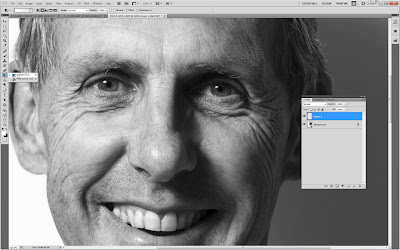
Now we need to select the radial gradient from the Options bar. If you cannot see the Options bar check Options in the Window menu.
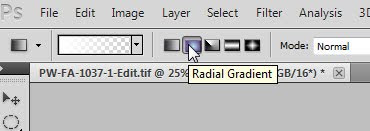
Now carefully drag a line from the centre of the iris to the edge on each eye.
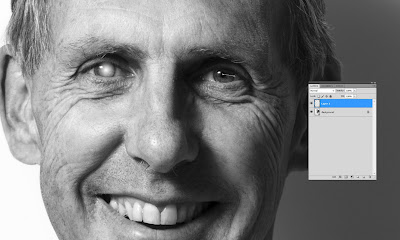
Clean up each circle using the eraser tool (E) so that the gradient is on the eye ball only, ie erase any white on the eyelid or lashes. You need a medium hard edge brush. A great way to change brush size is to hold down Alt (Opt on a Mac) and right click. A red circle appears and dragging left and right changes size while up and down alters the hardness of the brush.
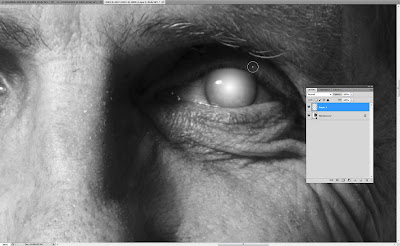
Once this is done change the blend mode of this layer to Overlay and BOOM! your eyes will pop.
If the effect is too strong you can always turn down the opacity of this layer to get the result you require. Very light blue eyes look a little freakish in my experience and dark eyes have little effect but it does depend on the original lighting in the image.


Cheers
Craig

