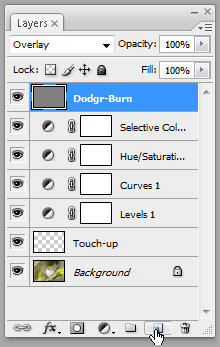 No more clicking, try Ctrl + Shift + N for a new layer or
No more clicking, try Ctrl + Shift + N for a new layer orCtrl + Alt + Shift + N for new layer without the dialog box.
- F - Change screen mode. This hides the menu and enlarges the image so you can see it a bit bigger on the screen.
- I will call thes next four shortcuts one as they do similar things, control zoom. You get more in a top 10 list that way...
- Alt + - Zoom Out
- Alt + = Zoom in
- Alt + 0 Fit to Window (show all)
- Crtl + Alt + 0 zoom 1:1 (show pixels)
- Tab hides all toolbars and pallets so you can see more of the image.
- Ctrl + Alt + Z (Command+Option+Z) Steps back through the history states. This is different to Ctrl + Z which just undoes the last step. Ctrl + Alt + X (Command+Option+X) steps forward.
- Ctrl + S Save. A very important shortcut that makes it quick and easy. A couple of other save shortcuts, Ctrl + Shift + S Save As and Ctlr + Alt + Shift + S (or just mash your fist into the bottom left side of the keyboard) Save for web.
- Ctrl + J Duplicate layer. Use Ctrl + Alt + J if you want the dialog.
- [ and ] change brush size. Shift +[ and Shift + ] changes brush hardness.
- Alt + [ and Alt + ] cycles through the layers pallet. Gotta love those square brackets!
- Spacebar No matter what tool you have holding down the space bar brings up the hand tool which allows you to scroll the image, release to get back to the previos tool. Cool huh?
- Ctrl + D Deselects your current selection (marching ants) and the really cool one is Ctrl + Shift + D which reselects you last selection no matter how many edit steps you have done in the mean time!

No comments:
Post a Comment