 Sorry that is has been so long between posts but we have been working on a couple of projects that have taken us far from home and far from an internet connection. We have been working with a group or researchers in the north of Scotland looking at seal populations. For the last week we have been climbing and photographing some dedicated climbers in the French region of Fontainbleau who are putting up with the cold winter temperatures to get the best conditions for climbing the sandstone boulders in the Fontainbleau Forest. It has been great fun as well as a learning experience especially in working in the cold again. We have been working on a few new techniques that I will post about in the future.
Sorry that is has been so long between posts but we have been working on a couple of projects that have taken us far from home and far from an internet connection. We have been working with a group or researchers in the north of Scotland looking at seal populations. For the last week we have been climbing and photographing some dedicated climbers in the French region of Fontainbleau who are putting up with the cold winter temperatures to get the best conditions for climbing the sandstone boulders in the Fontainbleau Forest. It has been great fun as well as a learning experience especially in working in the cold again. We have been working on a few new techniques that I will post about in the future.
For those who are checking back about the workshop for next year the Little Desert National Park is sorted and we are just sorting out the final details for Broome (just sorting out the food) and I will announce the full details as soon as it is all done.
Back soon,
Craig
Read more...
Monday, 17 December 2007
Out of Reach
Friday, 23 November 2007
Nikon Nomenclature

As if photography wasn't confusing enough what is with all the letters in the names of lenses these days. Now you have nearly the entire alphabet included in a product name. So here is a list to help clear a few things up.
Non – AI Lenses - AI stands for Aperture Indexing (or Automatic maximum aperture Indexing). Non-AI lenses are old bayonet mount lenses that do not offer the ability to meter with the aperture wide open and in fact cannot be fitted to modern (and not so modern) cameras. These lenses can be modified to become…
AI Lenses- AI allows you to perform metering with the lens wide open at it's maximum aperture (so you can see to focus with the screen at it's brightest) - then as the shutter is released, the lens "stops down" to give the correct aperture.
AIS - Automatic Index Shutter. These lenses have a grove in the barrel to tell the body that the aperture is linear so it can be used for Program and Shutter priority modes.
PC - Perspective Control- The first of this type was the 35mm f/3.5 PC introduced in 1963. It allows the camera to stay parallel with the subject. These are non-AI so will not meter with the majority of digital bodies.
AF- Auto Focus. Nikons first series of Auto Focus lens. This is possibly the only nomenclature that is common across all lens manufactures.
AF "D" Lenses take into account Distance into the exposure equation. This works for normal ‘ambient’ exposures as well as calculating flash to subject distance. All recent Nikkor lenses are D series.
AF-S or AFS lenses contain a Servo motor in the lens to drive the focusing. This is instead of the camera body driving them. Having a motor in the lens creates a faster, quieter focusing lens that even uses less power! The D40 lacks a focus drive in the camera and therefore will only accept AF-S lenses.
VR and now VRII is Nikon’s in lens Vibration Reduction system equivalent to Canon’s Image Stabilized (IS) lenses. This helps reduce camera shake allowing sharper images at lower shutter speeds.
G series lenses lack an aperture ring on the lens. The aperture must be controlled with the camera body. These lenses are compatible with all camera from the late 90s onwards only (F5 F100 onwards).
DX lenses are designed with a smaller image circle specifically for smaller sized digital sensors.
DC - Defocus Control - the ability to control what zones are in or out of focus, handy for portraiture and that’s about it.
IF - Internal Focus lenses are self-contained and do not change size when focused.
LD/ED/UD - Low/Extra low/Ultra low Dispersion - Special glass that doesn't disperse the light as it enters the lens. Usually encountered on later model telephoto lenses.
N Nano coated lenses are Nikons newest coating for internal elements to reduce flare and ghosting from light bounced around inside the lens
Micro - What everyone else in the world refers to as macro, a lens capable of focusing to life size without extension tubes.
CRC - Close Range Correction - Lens adapted to reduce distortion when focused at macro lengths.
NOCT - Nocturnal - The Nikkor AIS Noct 58mm f/1.2, a "fast" lens (wide aperture), with aspherical elements, capable of photographs in very low light
UV - Special lenses designed to pass ultra-violet light.
UW - Special lenses designed for the Nikonos underwater camera system
Not all of these codes are in use today but should give you a good idea of what is around especially if you are looking at second hand glass.
And if you are looking for the ultimate lens for wildlife and landscape work that focuses down to life size has internal, fast, focusing, multi coating to reduce flare, and with vibration reduction you would be looking for something with a name like...
AF-S 18-500mm f/2.8G IF-ED Micro Zoom Nikkor VRII N.
Have Fun!
Read more...
Monday, 19 November 2007
Adobe is working hard with updates
The Adobe Photoshop engineering team has been quite busy over the past few months and has just released a slew of updates:
This is the update you’ve been waiting for if you are on or going to Mac OS X 10.5 Leopard or if you were in the market for one of the hot new DSLR Cameras. Not only do we get improved Leopard compatibility but we also get native camera RAW support for the following cameras:
Nikon D3
Nikon D300
Canon EOS 1Ds Mark III
Canon PowerShot G9
Olympus E-3
Olympus SP-560 UZ
Panasonic DMC-L10
Adobe is first to market with support for the Nikon D3 and D300! The applications also support the sRAW format produced by the Canon 1D Mk III, 1Ds Mk III, and 40D.
Also Adobe has released a Preview of the Lightroom Export SDK (available on http://labs.adobe.com). This will allow developers to create some really cool workflows. Think direct export to Flickr, Smugmug, FTP Hosts, etc.
Adobe Camera RAW 4.3 and the DNG Converter 4.3
Camera RAW getS the same support as Lightroom in these updates.![]()
Adobe Photoshop CS3 10.0.1& Bridge CS3 2.1.1
The most significant fixes in the Photoshop 10.0.1 update include the following:
A crash that could occur when Microsoft Intellipoint software is installed has been fixed.
- The speed of moving objects contained within multiple layer sets has been improved.
- The speed of closing large documents has been improved.
- Converting images to CMYK using certain profiles no longer results in black files.
- A crash that could occur when saving a 4-bit BMP file with 16 or fewer colors has been fixed.
- The Save for Web feature now includes an option to “Include XMP” (metadata) in the settings menu within the main Save for Web interface, making the existing capability easier to access.
- When using Save For Web with “Include XMP” enabled, all XMP data is now included in the optimized file.
- A problem that could cause the incorrect printer to appear within the print dialog box has been corrected.
- Images no longer print with odd-sized margins on various Epson printers, or print smaller and off-centered.
- Printer settings in Windows® are saved with a document while that document is open. If a document has not had Page Setup settings applied to it, the document will get the previous page setup used during the current session of Photoshop.
- Photoshop now turns off Windows ICM (system color management) when “Photoshop Manages Colors.”
- Print color matching has been improved.
- A problem that caused certain laser printers to show distortions when printing to a nonsquare resolution has been fixed.
- Images saved as DICOM and reopened in Photoshop CS3 are no longer corrupted on PowerPC® based Mac computers.

The Adobe® Bridge CS3 2.1.1 update includes the following fixes and enhancements:
- A new preference to enable High Quality Preview has been added to Bridge’s Preferences > Advanced panel. When enabled, the preference addresses the problem of a soft or blurry preview appearing in the Preview panel and in Slideshow mode.
- Data loss that could result from replacing a folder with another folder by the same name has been prevented.
- Issues that could cause Bridge to crash (for example, when encountering a PDF or AI file) have been corrected.
- A problem that could cause Bridge to lock up when using arrows to navigate has been fixed.
- XMP data is now handled correctly when added to CR2 files.
- A problem that could cause the Loupe tool not to be available after exiting from Slideshow mode has been corrected.
- Rapid clicks to select multiple files are no longer interpreted as a double-click, so unintended opening of multiple files is now reduced.
All of the updates above are available for download from adobe.com and should be available through the Adobe Updater.
Read more...Wednesday, 31 October 2007
Lightroom Shortcuts
- F changes the screen mode just like in Photoshop, same key too!
- Again just like in Photoshop Tab hides the panels, Shift + Tab hides the filmstrip and module picker as well to give you a fullscreen view.
- D, go to Develop Module. You spend most of your time here anyway so it mays as well be easy to get to.
- G go to Grid mode in the Library. You spend a fair bit of time here so at least it is easy to get between the two now.
- The next few tips refer to the develop Module only. First up is W which selects the Eyedropper White Balance tool in the Develop Module.
- R selects the Crop Overlay
- N is the Remove Spots tool
- \ (backslash) shows the image as it was upon import Y offers a side by side before and after view and Shift + Y show a split screen.
- To export image press Ctrl + Shift + E. This works on a single image or multiple images selected in the filmstrip or grid.
- Ctrl + Shift + I opens up the import dialog.
Speeding up Photoshop Workflow
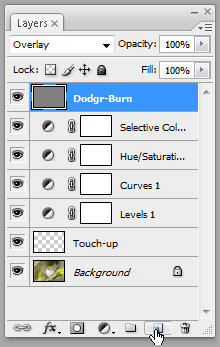 No more clicking, try Ctrl + Shift + N for a new layer or
No more clicking, try Ctrl + Shift + N for a new layer orCtrl + Alt + Shift + N for new layer without the dialog box.
- F - Change screen mode. This hides the menu and enlarges the image so you can see it a bit bigger on the screen.
- I will call thes next four shortcuts one as they do similar things, control zoom. You get more in a top 10 list that way...
- Alt + - Zoom Out
- Alt + = Zoom in
- Alt + 0 Fit to Window (show all)
- Crtl + Alt + 0 zoom 1:1 (show pixels)
- Tab hides all toolbars and pallets so you can see more of the image.
- Ctrl + Alt + Z (Command+Option+Z) Steps back through the history states. This is different to Ctrl + Z which just undoes the last step. Ctrl + Alt + X (Command+Option+X) steps forward.
- Ctrl + S Save. A very important shortcut that makes it quick and easy. A couple of other save shortcuts, Ctrl + Shift + S Save As and Ctlr + Alt + Shift + S (or just mash your fist into the bottom left side of the keyboard) Save for web.
- Ctrl + J Duplicate layer. Use Ctrl + Alt + J if you want the dialog.
- [ and ] change brush size. Shift +[ and Shift + ] changes brush hardness.
- Alt + [ and Alt + ] cycles through the layers pallet. Gotta love those square brackets!
- Spacebar No matter what tool you have holding down the space bar brings up the hand tool which allows you to scroll the image, release to get back to the previos tool. Cool huh?
- Ctrl + D Deselects your current selection (marching ants) and the really cool one is Ctrl + Shift + D which reselects you last selection no matter how many edit steps you have done in the mean time!
Friday, 26 October 2007
More on Tripods

After the previous post I got a few emails regarding alternative tripods. The Gitzo's are expensive and hard to get hold of in Australia. Instead of listing a bunch of brands and model numbers I will give a suggested list of what to look for in a tripod and head.
It should...
- extend to at least head height to avoid getting a sore back, without extending the centre column.
- Be able to shoot at or very close to ground level with out having to reversethe centre column
- be sturdy enough to support your heaviest camera lens combo.
- Leg diameter should be around 25mm
- 3 or 4 section legs, any more than this and the smallest leg extention is as thin as a pencil.
- be easy to set up and adjust in seconds.
- Be rugged enough to stand up to the riggers of outdoor work and easy to clean.
- Be light enough to no be a burden.
- have some insulation on at least two of the legs to stop your hands getting to cold and to offer some padding when carrying you camera/tripod on your shoulder.
Tuesday, 23 October 2007
How to save money when buying a tripod

Possibly one of the most important camera accessories is a good tripod. You are wasting good money if you are purchasing good optics without adequate support to create sharp images. Sometimes you need to handhold a camera to get the shot but in nature photography the majority of images are taken from a tripod with sharpness as a critical factor. So how am I going to save you some cash when buying a tripod for your camera? With this one bit of advice, go and buy the best possible tripod and head that you can afford rather than follow the normal sequence of buying successively better tripods until you end up at the one I recommended you buy in the first place. This is the 'normal' sequence of events for purchasing a good tripod.
- After shooting handheld for a while the photographer decides to finally purchase a tripod to help improve the amount of sharp images. They go to the store and see a group of 'pods and decides on the $80 special aluminium job. It is pretty light and works ok for a while when using normal focal length lenses but creeps downwards when using a tele, shakes a little in the wind vibrates when the shutter is fired and won't go down to ground level for macro work. It isn't that easy to use and after a few months of use it ends up in the cupboard, that is if the flimsy leg locks don't break first. Total cash spent so far $80
- After spending the next month shooting handheld again said photographer heads back to the camera store looking for a better tripod and looks for a slightly heftier model. After the bad experience with the cheap off brand tripod they look at one of the standard models like Manfrotto's 190 series with a pan tilt head for about $150. This is a little heftier and solves a few of the problems associated with the cheaper pod. It is more stable in the wind and goes close to ground level but it is pretty short at full extension necessitating the centre column to be extended reducing stability and giving the photographer a sore back from stooping. The big problem with this set-up is the pan tilt head. The constant fiddling with different knobs to adjust the position and the horror when the wrong knob is loosened and the camera flops and crashes downwards. It is always difficult to get the knobs tight enough to stop the camera drooping and just a pain to use. Total spent so far $240
- Now the problem seams to be the head so said photographer heads back to the camera store and grabs a new head paying $100. The sales person recommends a better pan tilt head that work a bit better but there are still too many knobs and working fast is still imposible so they head back and purchase a small ball head for $40. This is great for speed in adjusting position but has no quick release system, cannot be done up tight enough and therefore creeps downwards with all but the lightest lenses. So we are back at the store again and get a bigger ball head. Finally we are getting near with an alright head for around $100 with a few extra camera and lens plates throw in an extra $50. These plate tend to loosen over time and have a little movement in the system, not much but enough to annoy and compromise stability. $430 spent so far!
- Now our photographer is almost happy with their ball head but the better ball head shows the short comings with the 'alright' legs. They don't go all the way to the ground, we can reverse the centre column but that is a complete pain. They have a sore back from constantly stooping to look in the viewfinder so they go out and purchase some longer tripod legs for about $400. Total spent so far, $830!
- Now these legs are great but pretty heavy and our photographer finds reasons to leave them at home, especially when venturing far from the car but these legs show up all the flaws in the 'alright' head and they finally spend the cash on a really good ball head with Arca Swiss style plates (Really Right Stuff, Kirk) These heads aren't cheep at over $500 plus plates but they are sturdy, easy to use and will out last you camera by a long shot. After getting this fabulous head and using it for a little while they want to use a tripod more and more because the quality of their photos are outstanding and the head is so easy to use so they go out and buy a set of carbon fibre legs at about $600. Total cash spent so far over $2200!
Tripods are getting better and there are a lot of good mid priced legs around, have a good look at legs from Bogen, Giotto, and Manfrotto but make sure they all do what you want them to do before you leave the shop! You don't want them to just take up space in the cupboard... Read more...
Sunday, 7 October 2007
Workshop Participant's Images
Enough of my images, for a change I thought I would show you a few images from some of the participants at the last workshop. These were all take up at the Gluepot events in November. Here are a few of my favourites and they show the diversity in photographic vision in a group. We were all at the smae place and no two images were alike! I love photography.


-photoshop.jpg)
Read more...
Workshop Kudos

A few words from the latest workshop participants...
Lots of very useful info regarding equipment and how to use it. Craig is very helpful and approachable about everything to do with how to photograph nature and birds in particular.
Clive Hope
Thanks for a fantastic weekend, leant a lot about photography - it really clicked!
Liz
Thanks for a most enjoyable weekend, it was a fantastic learning experience. Craig was passionate about nature and photography and an outstanding instructor.
Nance
Read more...
Wednesday, 19 September 2007
Workshops Over For Another Year

Well the sun has set on another busy year of workshops and what a fun year it has been making a bunch of new friends from all over Australia and sharing in the passion of Nature Photography. I had a great year leading the groups in some wonderful locations all over South Australia for both private and public groups and I must say it has been great to get out and meet such enthusiastic people, passionate about nature and photography. Thanks again for making my work so fun.
In regards to next years courses we are in the final stages of finalizing the locations and dates at the moment with some courses going to be held interstate for the first time. Looking forward to exploring some great locations and making a bunch of new friends.
If you are interesting in being notified about the new courses then post a comment here with your email address. I won't moderate any comments with email address so don't worry, they won't go public. Otherwise send me an email and I will put you on the list so you are one of the first to know when the dates are set.
Cheers
Craig
Read more...
Tuesday, 18 September 2007
Sensor Sensitivity or ISO
The last piece in the exposure puzzle is sensitivity or ISO. This is the light gathering potential of the sensor. The higher the ISO set on the camera the less light needed to activate it allowing us to shoot in darker locations or allowing faster shutter speeds. The base ISO is usually 100 or 200, although some cameras will go as low as ISO 50. The sensitivities can be increased to 400, 800, or even 6400 on high-end digital SLRs. When increasing the sensitivity, the output of the sensor is amplified, so less light is needed. Unfortunately that also amplifies the undesired noise. This creates more noise in our images similar to larger grain when shooting faster speed film. It is similar to turning up the volume of a poor quality audio cassette recording. Doing so will not only amplify the music but also the hiss and crackle or background "noise". Improvements in sensor technology are steadily reducing the noise levels at higher ISOs, especially on higher-end cameras. And unlike conventional film cameras which require a change of film roll or the use of multiple bodies, digital cameras allow you to instantly and conveniently change the sensitivity depending on the circumstances. Read more...
Thursday, 13 September 2007
Shutter Speed

Shutterspeed determines how long the film or sensor is exposed to light. This is achieved by a mechanical shutter between the lens and the sensor which opens and closes for a period of time.A shutter speed of 1/60s will expose the sensor for 1/60th of a second.
Shutterspeeds are expressed in fractions of seconds, typically as (approximate) multiples of 1/2, so that each higher shutterspeed halves the exposure by halving the exposure time: 1/2s, 1/4s, 1/8s, 1/15s, 1/30s, 1/60s, 1/125s, 1/250s, 1/500s, etc. Long exposure shutterspeeds are expressed in seconds, e.g. 8s, 4s, 2s, 1s.
The optimal shutterspeed depends on the situation. A general rule of thumb is to shoot with a shutterspeed above the inverse of the focal length (1/focal length eg 1/200 for a 200mm lens) to avoid blurring due to camera shake. Below that speed a tripod or image stabilization is needed. If you want to "freeze" action, e.g. in action photography, you will typically need shutterspeeds of 1/250s or more. But not all action shots need high shutterspeeds. For instance, keeping a bird in flight in the center of the viewfinder by panning your camera at the same speed as the bird allows for lower shutterspeeds and has the benefit of creating a background with a motion blur suggesting movement and speed.
Read more...
Wednesday, 12 September 2007
Lightroom Rocks

The more I use Lightroom the more I like it. I keep finding new ways to improve my images and speed-up my workflow.
I normally import Raw images using auto tone. I use this as a starting point and if I don't like it I can always hold down the Alt key which turns the Tone heading in the Basic panel into a reset button. Today I found out I don't even need to hold down the Alt key, just double click on any of the headings in the develop panels and it will reset that section of the panel. If it is just one setting I find I don't like I can reset it by double clicking on the slider handle.
Pretty cool, huh!
Read more...
Photography Terminology Explained
Over the next few weeks I will explain some of the terms often used in photography starting with the basics and getting on to some of the more esoteric terms later on.
Today we will start with exposure. Exposure is the amount of light received by the film or sensor.This is determined by your aperture, shutter speed and the sensitivity (ISO) of your film or sensor.
The first of these variables is aperture. The aperture refers to the size of the opening in the lens that controls the intensity of the light that hits the sensor and is controlled by a series of overlapping blades that work much like our pupil. It also controls the depth of field.
Successive apertures halve the amount of incoming light. To achieve this, the diaphragm reduces the aperture diameter by a factor 1.4 (square root of 2) so that the aperture surface is halved each successive step as shown on this diagram.
Because of basic optical principles, the absolute aperture sizes and diameters depend on the focal length. For instance, a 25mm aperture diameter on a 100mm lens has the same effect as a 50mm aperture diameter on a 200mm lens. If you divide the aperture diameter by the focal length, you will arrive at 1/4 in both cases, independent of the focal length. Expressing apertures as fractions of the focal length is more practical for photographers than using absolute aperture sizes. These "relative apertures" are called f-numbers or f-stops. On the lens barrel, the above 1/4 is written as f/4 or F4 or 1:4.
It is important to remember that f-numbers are fractions of the focal length, "higher" f-numbers represent smaller apertures.
Tuesday, 11 September 2007
The New Nikons

I have received quite a few emails now regarding my opinion on the new D3 and D300 cameras from Nikon. I haven't had a chance to shoot with one yet so I know about as much as everyone else from reading the info available on the interweb. While I am very interested in both cameras, they both offer some new tools and fixes that are going to revolutionize digital shooting, I won't be able to get my hands on one for a while. As soon as I do I will post a report on the new cameras and some settings to take advantage of all the new features.
Will I rush out and buy one? Well I am super interested in the D300. It incorporates the same 51-area autofocus system, 3-inch (diagonal), 920,000-dot rear LCD, Picture Control options, 14-bit A/D conversion, LiveView, HDMI video out, AF calibration adjustment, UDMA CompactFlash card support, real-time lateral chromatic aberration correction, Active D-Lighting, compatibility with the new WT-4/4A transmitter as the D3. But the full frame (FX) sensor on the D3 leaves me wondering. I loose some length when shooting wildlife and although my 12-24mm DX lens will work on the larger sensor it automatically switches the camera to high speed crop mode. Nikon is offering a new 14-24mm f2.8 lens that looks awesome but it weighs twice as much as the 12-24 and I am all for a light camera bag! Either way these cameras are good news for all digital photographers and will open up a whole new world of photographic possibilities. Oh well time to reaccess what goes in the camera bag.
Read more...
Gluepot Workshop
 Back from another workshop at Gluepot Reserve in The Murray Mallee and what a fun weekend it was. We had a great bunch of folk from all over Australia come down and spend some time at the reserve to get a better handle on their photography and expand their photographic vision.
Back from another workshop at Gluepot Reserve in The Murray Mallee and what a fun weekend it was. We had a great bunch of folk from all over Australia come down and spend some time at the reserve to get a better handle on their photography and expand their photographic vision.
I had a fantastic time, made a heap of new friends and look forward to catching up sometime in the future.
And the good news is I get to do it all again this weekend! I am back off again this weekend with another booked out workshop, this time concentrating on macro photography. Time to get down and dirty in that beautiful red dirt of the Mallee!
I will be sorting out dates for next years workshops soon so keep an eye out and book early, we have been totally booked out for the spring workshops this year.
Read more...
Monday, 9 July 2007
24-120mm AFS VR f3.5-5.6
 What a lens, this little baby packs a lot int such a small size and eliminates carrying around a few lenses to cover the range as well as saving on changing lenses. A real bonus when the action heats up or when shooting in a dusty environment.
What a lens, this little baby packs a lot int such a small size and eliminates carrying around a few lenses to cover the range as well as saving on changing lenses. A real bonus when the action heats up or when shooting in a dusty environment.
This lens gets a lot of stick for not being fast and not being super sharp but it does what I need it too and that is the important thing. And the 1 meter wide prints look awesome! This and the 12-24 are my work horse lenses for climbing images. Two lenses and such a huge range is great for a light weight setup when working at the cliff.
The 72mm filter size messes with the filter system I have been using for years (every other lens I use filters on the front of has a 77mm thread) but I just carry a step up ring to sit between the 72mm lens and my 77mm filters.
The VR is awesome, especially good when you cannot use a tripod like when hanging from a rope. The VR won't freeze the action but can assure sharper backgrounds and foregrounds when swinging in the breeze 100m off the deck.
Read more...
Nikon 12-24mm AFS DX

The Nikon 12-24mm AFS DX is the lens to have if you are shooting landscapes with a Nikon digital body. What we lost when we sent from 35mm to the smaller APS sized sensor is more than made up for but this lens. Sharp from edge to edge and a constant f4 aperture this is a fab lens to get digital shooter back to the real wide angle. It shows very little distortion even at 12mm which means all your lines will appear straight and you can even use a filter with out vignetting.
If you see me out in the field this guy is usually with me. Even when I am shooting birds and mammals with a long lens this will probably be in my pocket ready to grab a habitat or scenic shot.
Read more...
Monday, 2 July 2007
Photoshop Actions
 First up is a tip on how to save time when doing repetitive tasks inside Photoshop. Using 'Actions' is a way to record a set of instructions than can then be played back and applied to an image with a click of a button. An action can even be applied to a folder of images or a selection from Bridge. this is how I create the images for each blog post. Instead of having to resize, add layers, drop shadows and text to each image every time I post I have saved an action so all I have to do is open my image and click play. So how do you do this? Follow along and we will recreate the action to make the image above.
First up is a tip on how to save time when doing repetitive tasks inside Photoshop. Using 'Actions' is a way to record a set of instructions than can then be played back and applied to an image with a click of a button. An action can even be applied to a folder of images or a selection from Bridge. this is how I create the images for each blog post. Instead of having to resize, add layers, drop shadows and text to each image every time I post I have saved an action so all I have to do is open my image and click play. So how do you do this? Follow along and we will recreate the action to make the image above.
- Open an image in Photoshop and apply any edits you wish, levels, curves etc.
- Open the Actions Panel (Window>Actions) and create a new action by clicking on the little piece of paper icon on the bottom of the panel.
- Enter a name, I called mine "Blog Jpeg" and click Ok.
- Now you will see the record button turn red and anything we do will be added to the action. If you make a mistake press the stop button and drag the errors from the list to the bin in the actions pallet to delete them. Step back in the history states (Ctrl + Alt + Z) until you get back on track and then press record to start adding to the action again.
- So to begin with we need to change the resolution of the image to 72dpi. Press Ctrl + Alt + I to bring up the image size dialog and change the Res to 72 and click Ok.
- Now we need to change the size of the image, if we use the Fit Image command rather than Image Size, our action will work on both horizontal and vertical images. Bring up Fit Image (File>Automate>Fit Image) and enter 400 in both boxes. Click Ok.
- Next we need to add a white background to the image. Double click the background in the layers pallet. Leave everything as is and click ok. This turns the BG into a layer. Hold down Ctrl and click the new layer icon (piece of paper) which will create a new layer UNDER the existing layer.
- Select Canvas Size from the Image menu and change the units to percent. Enter 110 for both Width and Height. Using percent means our action will again work for horizontal and vertical images.
- Press Shift + Backspace and choose white from the use menu to fill the new layer with white.
- Press stop and you now have an action than can be applied to any image to make a smaller version (440pxl along the longest side). You can add text to the action, drop shadows and even a 'save as' command so it will automatically save you images to a predefined location. Add anything you can think of so you save time in front of the computer and spend more time shooting.
Photo captured with D2x, 200mm Micro and Nikon 5T +1.5 diopter
Read more...
I too can Blog

Well it has taken a long time but we have finally set up a blog. This is designed to take over from the newsletters that have gotten fewer and fewer in the last 12 months as things have been getting busier around here.
The blog will be updated as much as we can with anything interesting to report. This will include info on new equipment to help you expand your photographic vision, tips for better shooting and tutorials and hints on how to maximize the quality of your images in the digital darkroom.
We will also use this to keep you up to date with up coming appearances and workshops so hopefully this will keep you interested. We will even be updating this from the field as we have a couple of extended trips coming up and hope to keep you abreast of whats going down while we are out and about.
Anyway I hope this finds you all well and the weather isn't limiting you too much.
Happy shooting.
Photo captured with D2x, 24-120mm. A 6 second exposure creates the misty effect due to the waves moving during the shot.
Read more...


